Foxfire! uses a number of third-party controls for its interface. When Foxfire! starts, it looks to see if these controls are registered in Windows. This registration information is contained in the Windows registry. If the Windows registry becomes corrupted, or is out of date, the necessary files may no longer be present. As a result, Foxfire! will be unable to start. This article explains how to resolve the problem.
Applies to: All versions of Foxfire! 6.0 and above.
This is often seen with an error message saying “Cannot create file”.
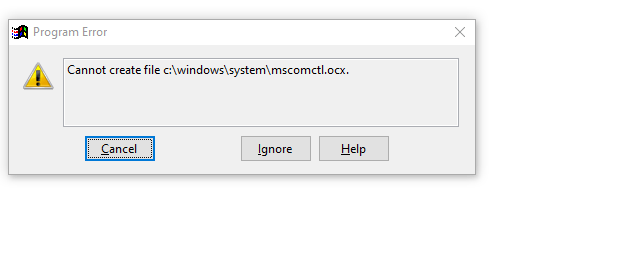
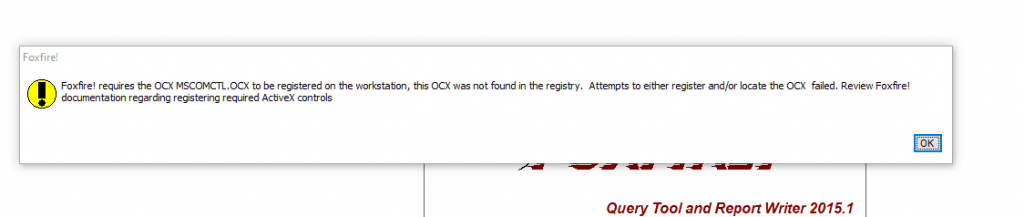
Windows runs under a low-user or protected user profile where a regular user does not have the ability to do certain actions including making changes to the operating system. HowToGeek has a good article explaining why this is.
The first thing to check is that the controls can be registered properly. This is done by running Foxfire! as a Windows administrator. When you right-click and choose Run As Administrator, Windows will let the program register missing files. This is different than logging into Windows as an Administrator – this is an explicit action.
Find the FFSTART program used to start Foxfire!. Foxfire! is typically installed in a folder named FFxxx such as FF80, FF90 but it may also be in a folder simply named FOXFIRE.
Right-click on the icon and choose Run as Administrator. You may be prompted to confirm this action. If you are running under a network that is locked down by your IT department, you may be required to provide an administrator name and password.
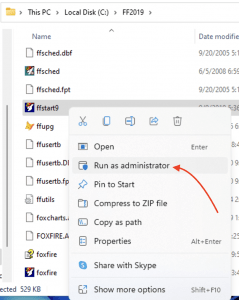
When Foxfire! loads, it should attempt to register the missing controls and then run as expected. Once this has been done, Foxfire! should be able to run without admin mode in subsequent attempts.
If the problem continues to occur, verify that the following files are present in the folder. If not, you may need to reinstall Foxfire!.
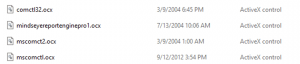
It may be worthwhile installing a brand new version of Foxfire! into a separate directory to see if this folder works properly. If it does, then the problem may be related to security settings on the Foxfire! folder itself.
