The Report Set is the key to a Foxfire! reporting experience. The Report Set includes the search paths, application data views, data relationships, user permissions, remote data source connections, and many other options that define a Managed Reporting Experience.

Report Set Editor
General
Report Set Name: The name of the Report Set.
Department: The name of the Department that uses this Report Set.
Use at startup: Displayed if the current Report Set is the default Report Set. To make this Report Set the default, click the Startup button at the bottom of this screen.
Paths
Search Path for User Files: Directory or path to the application database.
Replace user’s search path: Replaces the user’s search path with the search path specified above.
Add to user’s search path: Adds the search path nodes specified above to the end of the user’s search path.
Note on Path Names: All path names described below can be relative paths or fully qualified paths. For more information see Specifying Path Names.
Foxfire! Report File Path: Directory or path to store report layouts (frx files) and report templates.
Foxfire! Output File Path: Directory or path to store output files (such as spreadsheets or pdf files).
Foxfire! Batch File Path: Directory or path to store batch files.
Permissions: Sets global Permissions that will be in effect during the Report Session. These permissions can be overridden for individual users by entering User Permissions in the User Manager.
System Files: Identifies the name and location of the four Foxfire! system files and the filters that work together to create a View for this Report Set.
Printer Setup: Sets the default printer for use with this Report Set.
Misc: Sets various options affecting default behaviors in this Report Set.
Remote: Specifies that you are querying from a remote data source or an ODBC data source. If you are querying from FoxPro or VFP data tables ignore this option.
If you are accessing a remote data source, select the most appropriate DB type. This will adjust the SQL generated by Foxfire! for passing to the server.
Enter the Connection String in the area provided. If unsure of the syntax of the Connection String, consult Connectionstring.com for a good list of examples.
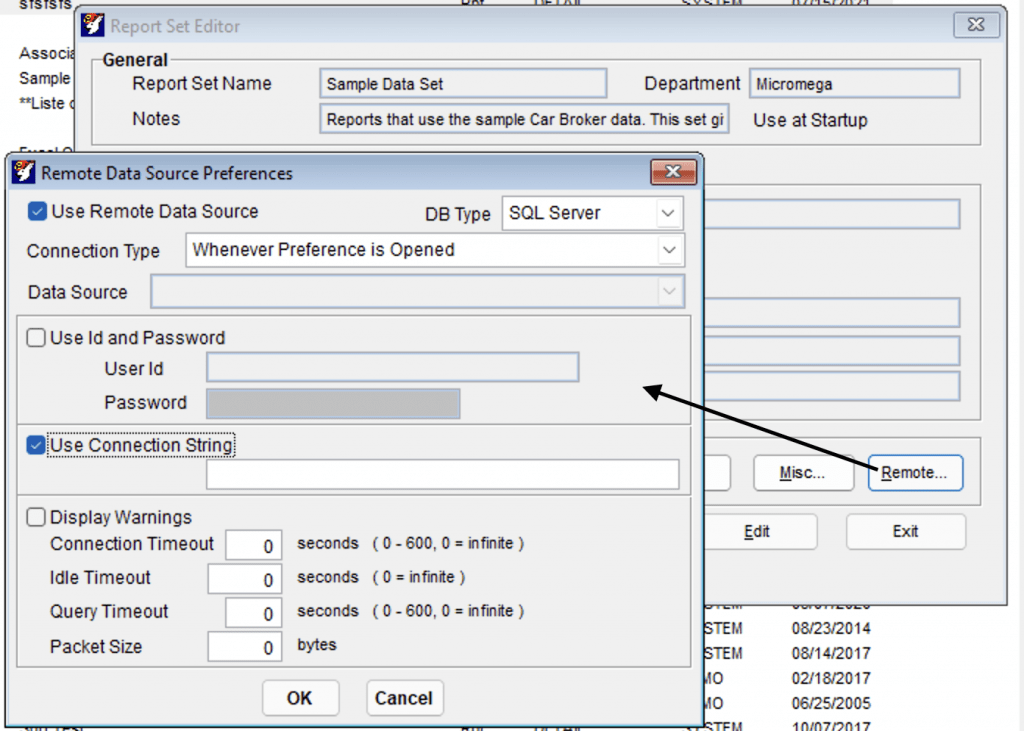
See also
Last Updated: 05/16/06
